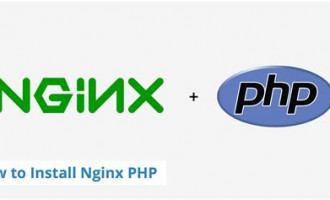Your Essential Queries
How To Install Mysql Phpmyadmin
We'll See How To Install & Configure Mysql And phpmyadmin In Linux Easily:
1) Open Terminal
2) Update packages:
- sudo apt update && sudo apt upgrade
3) Install Mysql Server
- sudo apt install mysql-server
4) Install phpmyadmin
- sudo apt install phpmyadmin
You'll see a window like below :
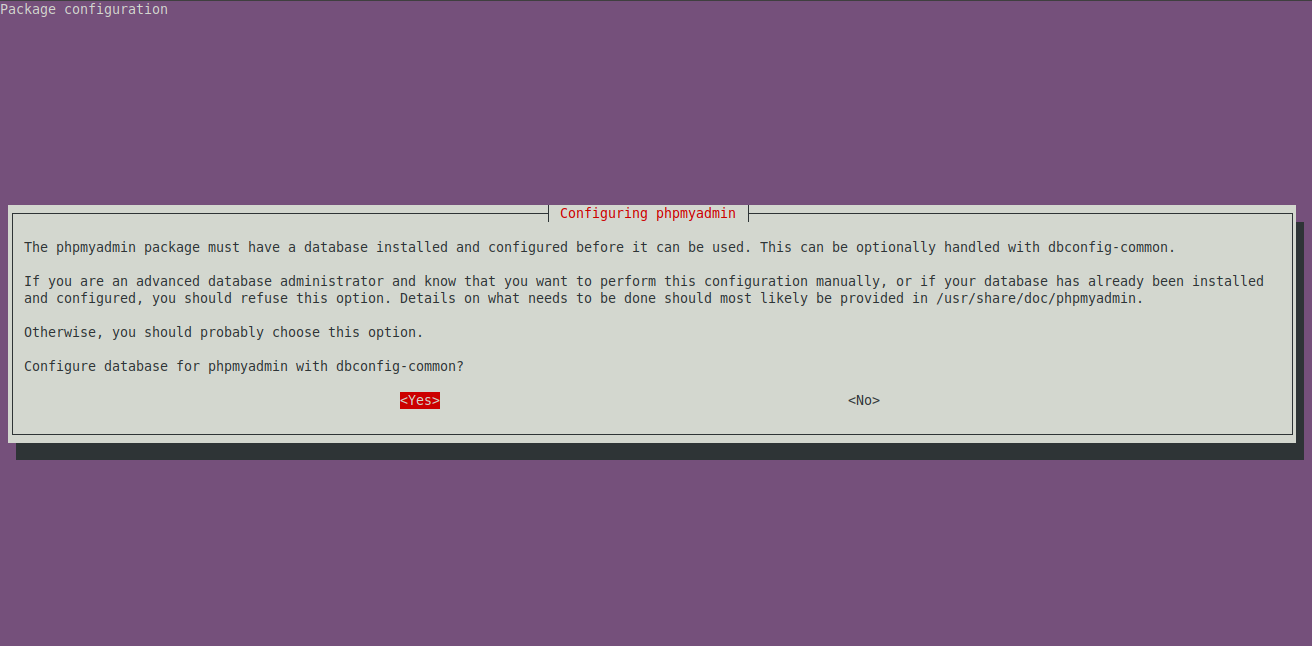
Press Enter
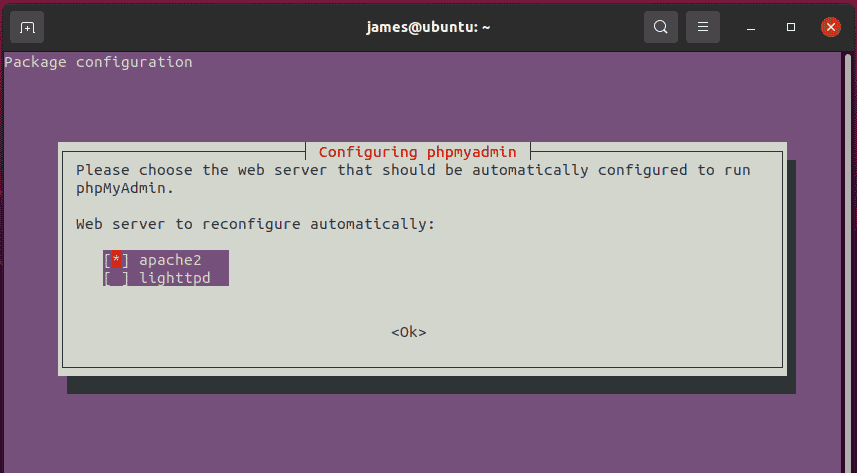
Press "Tab" to select OK
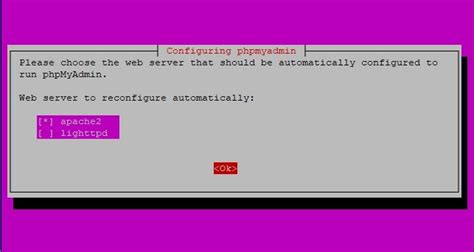
Press EnterA password set window will appear
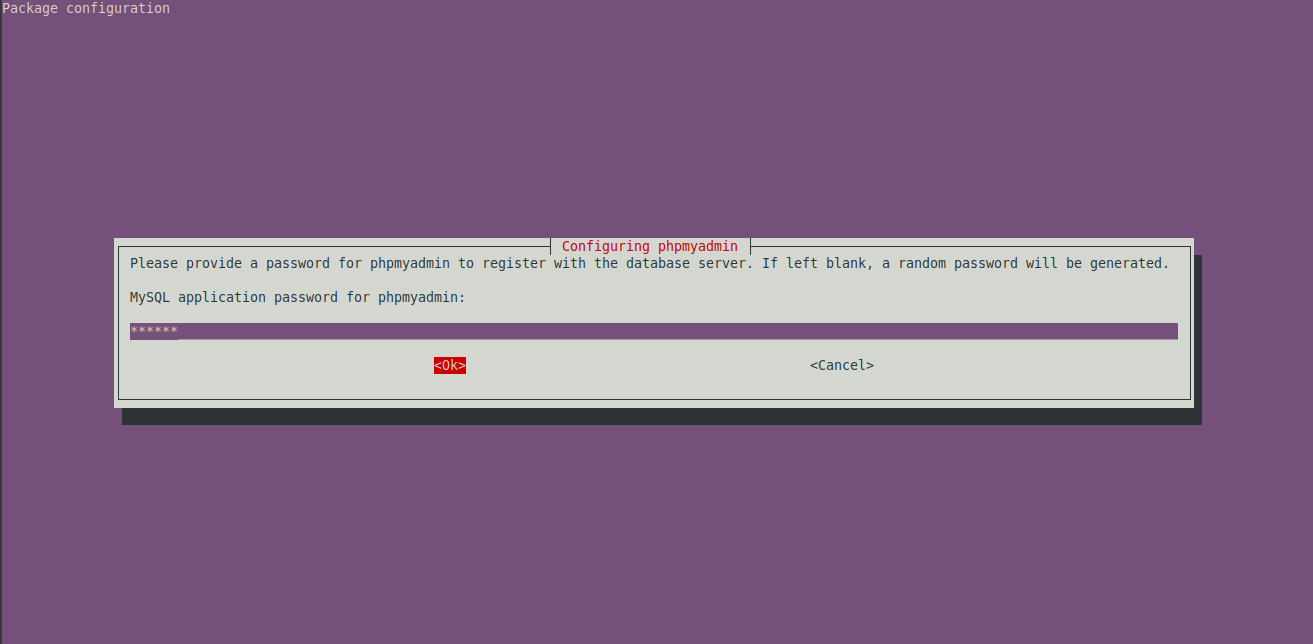
Type your password
Press Enter

Retype your password
Press Enter
5) Login to root mysql
- sudo mysql
- CREATE USER 'sammy'@'localhost' IDENTIFIED BY '123456';
7) Run sql to grant privileges for the user
- GRANT ALL PRIVILEGES ON *.* TO 'sammy'@'localhost';
8) Exit mysql
- exit;
9) Make phpmyadmin accessible to http://localhost/phpmyadmin
- sudo ln -s /usr/share/phpmyadmin /var/www/html/
10) Visit http://localhost/phpmyadmin and login using your user & password